Getting started with iMX RT Developer’s Kit

Kit overview
To the left you have a photo that gives an overview of an uCOM Developer’s Kit. Highlighted parts are described below.
- Power on/off switch
- Power supply
- micro-B to A USB cable connected to USB OTG
- micro-B to A USB cable for console
- Network cable connected to RJ45 connector
- Reset button
- M.2 connector for Wi-Fi / Bluetooth
- ISP enable jumper

Console
Connect the micro-B end of the USB cable to the console connector (4 in the overview figure) on the uCOM Carrier board and the other end of the cable to your PC acting as host computer.
There will be 1 port automatically configured. If the port is not configured you may need to install FTDI drivers.
You will also need a terminal application. We recommend Tera Term, but you can use the terminal application of your choice. Connect to the virtual COM port using 115200 as baud rate, 8 data bits, 1 stop bit, and no parity.
Connect Power supply
Together with the kit you get a 12V power supply with AC plugs for EU, UK, US, and AU.
Select the plug used in your country and attach it to the power supply. Connect the 2.1mm male barrel jack to the uCOM Carrier board (2 in the overview figure).
Set the Power on/off switch (1 in the overview figure) to On state and the board will now power up.
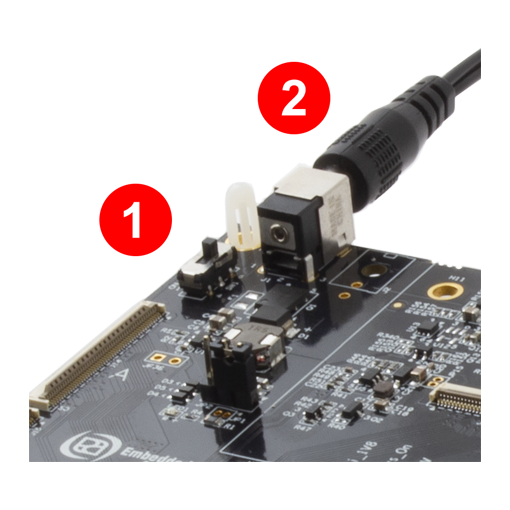
What to do next!
Now you are up-and-running with your uCOM Developer’s Kit, but there is much more you can do. A lot of documentation and guides are available and a few of them are listed to the right.
To find them all you should go to the product page for the Developer’s Kit you are using and then to the Resources section.
| Documentation and guides | |
|---|---|
| iMX RT Developers Kit Program Development Guide | |
| OTA updates on iMX RT1176 | |
| Machine Learning (ML) on iMX RT1176 | |
