Getting started with iMX Developer’s Kit

Kit overview
To the left you have a photo that gives an overview of an iMX Developer’s Kit. Highlighted parts are described below.
- FTDI cable (console)
- Power supply
- micro-B to A USB cable connected to USB OTG
- Network cable connected to RJ45 connector
- Reset button
Connect FTDI cable

To get a command line interface (terminal) to the system connect the FTDI cable to either
the J35 or J16 connector. The black wire should be to the right.
Which connector to use depends on which Developer’s Kit you are using:
| Connector | Developer’s Kit |
|---|---|
| J35 | iMX6 SoloX Developer’s Kit (EAK00245) iMX6 UltraLite Developer’s Kit (EAK00253) iMX7 Dual uCOM Developer’s Kit (EAK00245) iMX7 Dual Developer’s Kit (EAK00253) |
| J16 | iMX6 Quad Developer’s Kit (EAK00251) iMX6 DualLite Developer’s Kit (EAK00263) |
Connect the other end of the FTDI cable to your PC. Normally it will automatically install drivers to create a virtual COM port. If it doesn’t please consult the FTDI documentation.
You will also need a terminal application. We recommend Tera Term, but you can use the terminal application of your choice. Connect to the virtual COM port using 115200 as baud rate, 8 data bits, 1 stop bit, and no parity.
Connect Power supply
Together with the kit you get a 12V power supply with AC plugs for EU, UK, US, and AU.
Select the plug used in your country and attach it to the power supply. Connect the ATX-to-2.1mm-barrel cable to the COM Carrier board, in one end, and the power supply to the other end.
The board will now power up.
If you already have a 12V power supply an alternative way of powering the board is by using the Micro-Fit 3.0 2-pos connector.

Login prompt
The u-boot bootloader and Linux kernel has been pre-installed on the board. After the board has been powered the software will boot. You can see the boot process in the terminal application.
When the boot process is complete you will be presented with a login prompt. Enter the login credentials below to log in.
Username: root
Password: pass
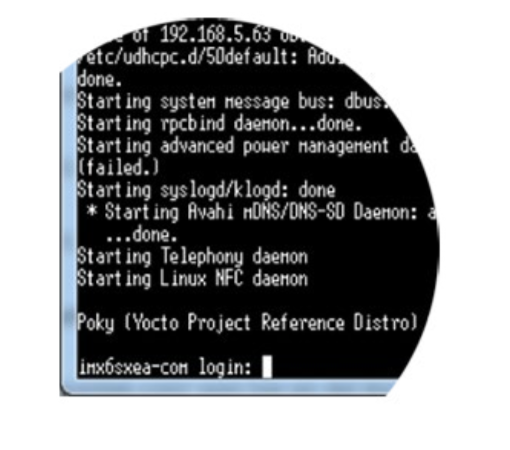
There is also a document called ”Getting started with the iMX Developer’s Kit” that you can download and read.
For more getting started help you can watch the video to the left that show you unboxing of a kit, description of connectors on the kit and the getting started steps described above.
What to do next!
Now you are up-and-running with an iMX Developer’s Kit, but there is much more you can do. A lot of documentation and guides are available and a few of them are listed to the right.
To find them all you should go to the product page for the Developer’s Kit you are using and then to the Documentation section.
